JavaScript Check and Uncheck Checkbox: means allow users to select or deselect options. These tiny input boxes play a key role in making interactive and user-friendly web applications. In this blog post, we are going to manipulate checkboxes status using JavaScript. From a new coder to an experienced JavaScript developer, this guide will cover everything that you need to know.
Table of Contents
Why use JavaScript for checkboxes?
JavaScript allows us to dynamically set the number of HTML checkboxes. This is useful for:
- Form validation
- User interactions
- Conditional display of elements
Since you are here, you are surely facing issues with either single checkboxes (individual) or multiple checkboxes (grouped). In the first part, we will discuss single checkbox manipulation using JS, and then we will also explain how you can work with the check and uncheck states of grouped checkboxes.
Basic HTML Checkbox
Here is the basic HTML for a checkbox:
<input type="checkbox" id="myCheckbox">
<label for="myCheckbox">Check me!</label>Checking a Single Checkbox with JavaScript
To check a checkbox using JavaScript, you need to set the checked property from false to true.
Code Example
<input type="checkbox" id="myCheckbox">
<button onclick="checkCheckbox()">Check</button>
<script>
function checkCheckbox() {
document.getElementById('myCheckbox').checked = true;
}
</script>In this example, clicking the “Check” button will check the checkbox.
Unchecking a Single Checkbox with JavaScript
To uncheck a checkbox using JavaScript, you need to set the checked property from true to false.
Code Example
<input type="checkbox" id="myCheckbox">
<button onclick="uncheckCheckbox()">Uncheck</button>
<script>
function uncheckCheckbox() {
document.getElementById('myCheckbox').checked = false;
}
</script>In this example, clicking the “Uncheck” button will uncheck the checkbox.
JavaScript Check and Uncheck Checkbox: Toggle Single Checkbox State
Sometimes, you may want to toggle the state of a checkbox. This means checking it if it’s unchecked and unchecking it if it’s in checked state.
Code Example
<!DOCTYPE html>
<html lang="en">
<head>
<meta charset="UTF-8">
<meta name="viewport" content="width=device-width, initial-scale=1.0">
<title>JavaScript Check and Uncheck Checkbox: Toggle Single Checkbox</title>
</head>
<body>
<input type="checkbox" id="myCheckbox"><br><br>
<button onclick="toggleCheckbox()">Toggle</button>
</body>
<script>
function toggleCheckbox() {
var checkbox = document.getElementById('myCheckbox');
checkbox.checked = !checkbox.checked;
}
</script>In this example, clicking the “Toggle” button will toggle the checkbox state.
JavaScript Check and Uncheck Checkbox: Checking Multiple Checkboxes
Sometimes you may need to check or uncheck multiple checkboxes at a time. You can do this by looping through a list of checkboxes. If your checkbox list has a name, then you can do it by name, or else do it by class name.
Check Uncheck Checkboxes by Name
<!DOCTYPE html>
<html lang="en">
<head>
<meta charset="UTF-8">
<meta name="viewport" content="width=device-width, initial-scale=1.0">
<title>JavaScript Check and Uncheck Checkbox by Name</title>
</head>
<body>
<input type="checkbox" id="checkbox1" name="courses"><label>JavaScript</label>
<input type="checkbox" id="checkbox2" name="courses"><label>HTML</label>
<input type="checkbox" id="checkbox3" name="courses"><label>CSS</label>
<br><br>
<button onclick="checkAll()">Check All</button>
<button onclick="uncheckAll()">Uncheck All</button>
</body>
</html>
<script>
function checkAll() {
var checkboxes = document.getElementsByName('courses');
checkboxes.forEach(checkbox => checkbox.checked = true);
}
function uncheckAll() {
var checkboxes = document.getElementsByName('courses');
checkboxes.forEach(checkbox => checkbox.checked = false);
}
</script>Output
In this example, clicking the “Check All” button will check all checkboxes, and clicking the “Uncheck All” button will uncheck all checkboxes.
Check Uncheck Checkboxes by Class Name
<!DOCTYPE html>
<html lang="en">
<head>
<meta charset="UTF-8">
<meta name="viewport" content="width=device-width, initial-scale=1.0">
<title>JavaScript Check and Uncheck Checkbox by Class Name</title>
</head>
<body>
<input type="checkbox" id="checkbox1" class="groupedCHK" ><label>JavaScript</label>
<input type="checkbox" id="checkbox2" class="groupedCHK"><label>HTML</label>
<input type="checkbox" id="checkbox3" class="groupedCHK"><label>CSS</label>
<br><br>
<button onclick="checkAll()">Check All</button>
<button onclick="uncheckAll()">Uncheck All</button>
</body>
</html>
<script>
function checkAll() {
var checkboxes = document.querySelectorAll('.groupedCHK');
checkboxes.forEach(checkbox => checkbox.checked = true);
}
function uncheckAll() {
var checkboxes = document.querySelectorAll('.groupedCHK');
checkboxes.forEach(checkbox => checkbox.checked = false);
}
</script>As we are following the the same HTML code thus the output also same like the previous one.
JS Check Checkbox Based on Condition
<script>
function checkAll() {
var checkboxes = document.querySelectorAll('.groupedCHK');
checkboxes.forEach(checkbox => {if(checkbox.id=='checkbox2')checkbox.checked = true});
}
function uncheckAll() {
var checkboxes = document.querySelectorAll('.groupedCHK');
checkboxes.forEach(checkbox => checkbox.checked = false);
}
</script>Output: JS Check Checkbox
Table of Common Methods
| Task | Method |
|---|---|
| Check a checkbox | document.getElementById('myCheckbox').checked = true; |
| Uncheck a checkbox | document.getElementById('myCheckbox').checked = false; |
| Toggle checkbox state | checkbox.checked = !checkbox.checked; |
| Check multiple checkboxes | checkboxes.forEach(checkbox => checkbox.checked = true); |
| Uncheck multiple checkboxes | checkboxes.forEach(checkbox => checkbox.checked = false); |
| Check based on condition | if (condition) { checkbox.checked = true; } |
Advanced Techniques
Using Event Listeners
You can also use event listeners to manage checkbox states.
<input type="checkbox" id="myCheckbox">
<button id="toggleButton">Toggle</button>
<script>
document.getElementById('toggleButton').addEventListener('click', function() {
var checkbox = document.getElementById('myCheckbox');
checkbox.checked = !checkbox.checked;
});
</script>In this example, clicking the “Toggle” button will toggle the checkbox state using an event listener.
Handling Checkbox Change Events
If you need to perform an action when a checkbox state changes. Then follow the below example:
<input type="checkbox" id="myCheckbox">
<script>
document.getElementById('myCheckbox').addEventListener('change', function() {
if (this.checked) {
console.log('Checkbox is checked');
} else {
console.log('Checkbox is unchecked');
}
});
</script>Output Based on User Click

In this example, a message will be logged to the console whenever a user clicks on the checkbox to change its state.
Conclusion
Mastering the JavaScript check and uncheck checkbox helped us build an interactive web application. Whether you need to manage a single checkbox or multiple checkboxes, JavaScript provides useful methods to handle checkboxes check states efficiently. Use the examples provided in this article to implement dynamic checkbox functionality in your projects. This will make your web pages more responsive and user-friendly.
🏋️♂️ Discover Code Blocks From 20+ yrs JS Expert
💥 Asp.net C# Developer
🏆 Solution Architect
👨✈️ Database Administrator
📢 Speaker
🎓 MCTS since 2009

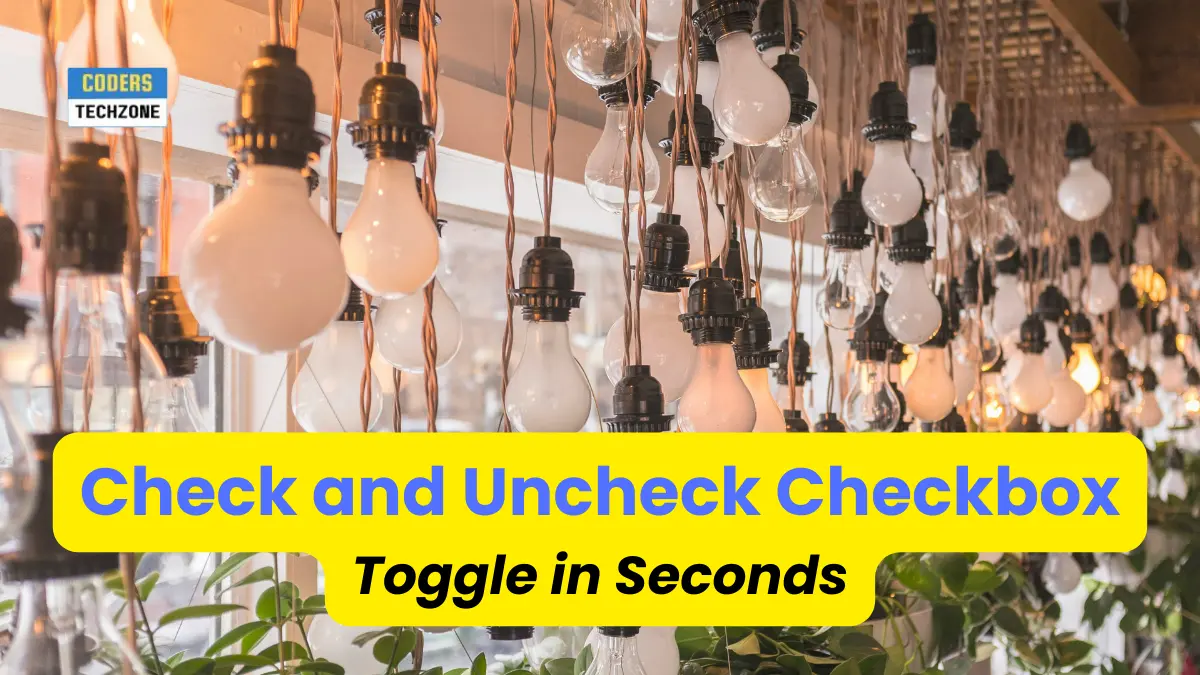






Leave a Reply