Dear JS developer, If you need to calculate your internet speed using a JavaScript bandwidth test, then you are visiting the right place. This blog post will provide an explanation for what a bandwidth test is, why it is vital, and how to implement it to detect your internet speed using native JavaScript code. I will also give you two JS working code examples.
The best tips and some exceptional guidelines that you need to implement a bandwidth test are also included in this post. So try our code and enjoy JS coding! If the provided examples do not work, please do not hesitate to leave a comment.
Table of Contents
What is a bandwidth test?
A bandwidth test measures the data transfer rate of an internet connection. It calculates how much data can be transferred or obtained in a particular quantity of time, typically measured in megabits per second (Mbps) scale.
Why perform a JavaScript bandwidth test?
- Optimize the user experience: Adjust content material primarily based on the user’s internet speed.
- Adaptive Streaming: Serve unique video features primarily based on bandwidth, like YouTube.
- Diagnostics: Help users troubleshoot their connection troubles. Data Collection: Collect information on consumer connectivity to make sure the provider is pleasant.
Basic Concepts of the Bandwidth Test
The easiest way to perform a JavaScript bandwidth test is to download a file of known size and then measure the time it takes to complete the download.
Setting Up the Test Using a Single File:
<!DOCTYPE html>
<html lang="en">
<head>
<meta charset="UTF-8">
<meta name="viewport" content="width=device-width, initial-scale=1.0">
<title>JavaScript Bandwidth Test</title>
</head>
<body>
<button onclick="startTest()">Start Bandwidth Test</button>
<p id="result"></p>
<script>
function startTest() {
// Replace with a big file URL
const fileUrl = 'https://cdn.pixabay.com/photo/2024/05/15/12/31/lake-8763490_1280.jpg';
const startTime = new Date().getTime();
fetch(fileUrl)
.then(response => response.blob())
.then(blob => {
const endTime = new Date().getTime();
const fileSizeInBytes = blob.size;
calculateSpeed(fileSizeInBytes, startTime, endTime);
})
.catch(error => {
document.getElementById('result').innerText = 'Error: ' + error.message;
});
}
function calculateSpeed(fileSize, startTime, endTime) {
const duration = (endTime - startTime) / 1000; // Time in seconds
const bitsLoaded = fileSize * 8;
const speedBps = bitsLoaded / duration;
const speedKbps = speedBps / 1024;
const speedMbps = speedKbps / 1024;
document.getElementById('result').innerText = `Speed: ${speedMbps.toFixed(2)} Mbps`;
}
</script>
</body>
</html>Output – Internet Speed Test Using a Single File
Code Explanation
- startTest Function: Used to initiate the test by starting a timer and fetching an image file.
- fetch API: JS fetch() method is used to downloads the file and measures the time taken.
- calculateSpeed Function: Calculates the download speed in mbps and updates the result paragraph accordingly.
Optimizing the test
Choosing the Right File
- File Size: Use a file size that is large enough to get an accurate measurement but not too large to avoid long wait times. I recommend using a file between 1 MB and 10 MB, which is usually sufficient.
- File Location: Host the file on a server with good bandwidth. Otherwise, poor server performance will affect your test.
Handling Errors
Make sure that your code is good enough to handle errors. Such as network issues or file accessibility issues.
Sample code already provided in the first example and mentioned again:
.catch(error => {
document.getElementById('result').innerText = 'Error: ' + error.message;
});Repeat Tests
Perform multiple downloads and then consider average speed to get a more accurate result. You must use the same-size files only from different domains.
<!DOCTYPE html>
<html lang="en">
<head>
<meta charset="UTF-8">
<meta name="viewport" content="width=device-width, initial-scale=1.0">
<title>JavaScript Bandwidth Test | How to detect internet speed in JavaScript?</title>
</head>
<body>
<button onclick="startTest()">Start Bandwidth Test</button>
<p id="result"></p>
<script>
let speeds = [];
let testCount = 5;
function startTest() {
speeds = [];
console.log("Internet Speed Detection Initiated by JS ...");
//
runTest(0);
}
function runTest(count) {
if (count >= testCount) {
const averageSpeed = speeds.reduce((a, b) => a + b) / speeds.length;
document.getElementById('result').innerText = `Average Speed: ${averageSpeed.toFixed(2)} Mbps`;
console.log("Internet Speed Test Completed ...");
return;
}
document.getElementById('result').innerText = 'In Progress... ';
const fileUrl = 'https://as1.ftcdn.net/v2/jpg/08/46/42/10/1000_F_846421068_Ej6leXpbQxeGR9yIdz0RP3JcdGA4z44q.jpg';
const startTime = new Date().getTime();
fetch(fileUrl,{cache: "no-store"})
.then(response => response.blob())
.then(blob => {
const endTime = new Date().getTime();
const fileSizeInBytes = blob.size;
const speed = calculateSpeed(fileSizeInBytes, startTime, endTime);
speeds.push(speed);
runTest(count + 1);
})
.catch(error => {
document.getElementById('result').innerText = 'Error: ' + error.message;
});
}
function calculateSpeed(fileSize, startTime, endTime) {
const duration = (endTime - startTime) / 1000; // Time in seconds
const bitsLoaded = fileSize * 8;
const speedBps = bitsLoaded / duration;
const speedKbps = speedBps / 1024;
const speedMbps = speedKbps / 1024;
return speedMbps;
}
</script>
</body>
</html>Output – JavaScript Bandwidth Test with Multiple Downloads
Common Issues and Resolutions
Error: Access to at “[url]” from origin has been blocked by CORS policy: no ‘Access-Control-Allow-Origin’ header is present on the requested resource. If an opaque response serves your needs, set the request’s mode to ‘no-cors’ to fetch the resource with CORS disabled.
Resolution: Try adding mode: “no-cors” to your fetch request.
var init = {
headers: headers,
mode: 'no-cors'
}Configure your header accordingly will resolve the CORS issue.
One more thing I would like to mention that you must use no cache while measuring the internet speed. Either follow the instruction from 2nd example or add some additional value like a timestamp or random number with the image URL so that JS always download image from server.
Otherwise, you will not get accurate net speed due to cache issues. Change the image url to ‘.jpeg?[timestamp/random number/any unique value]’.
Conclusion
By doing, a JavaScript bandwidth test you can significantly boost the functionality and user experience of your web application, specially if you want to deliver different content based on the user’s net speed.
By understanding the user’s network performance, you can make correct decisions about content delivery and able to deliver exclusive content accordingly. Use the provided examples and tips to integrate a bandwidth test into your projects to ensure a smooth and responsive experience for your users.
So how is my code? Is it operating?? Please let me know.
🏋️♂️ Discover Code Blocks From 20+ yrs JS Expert
💥 Asp.net C# Developer
🏆 Solution Architect
👨✈️ Database Administrator
📢 Speaker
🎓 MCTS since 2009

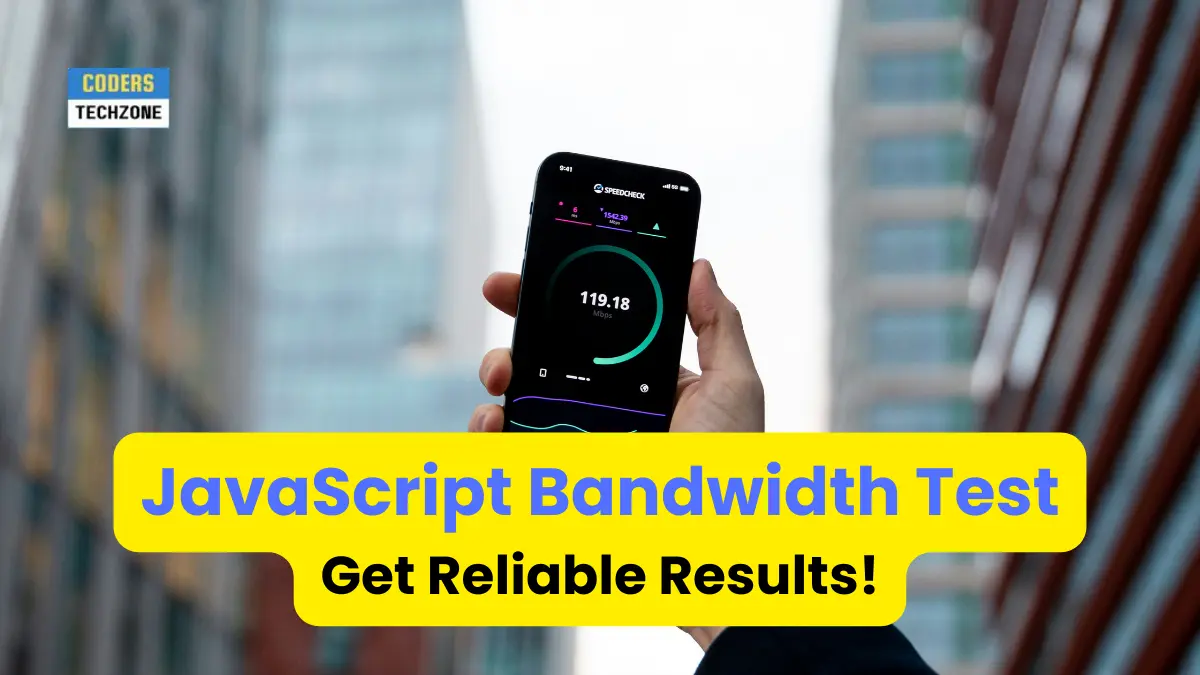






Leave a Reply