JavaScript disable anchor tags means you need to disable anchor tags to prevent users from clicking on them. If you want to remove a link behavior completely, you can remove the href attribute easily. If not possible, then there are many ways to disable anchors, like using the preventDefault() method, using CSS, or using return false in response to an onclick event.
In this article, we will explore all popular methods to disable anchor tags, using very simple and practical examples. This will help you a lot to control user navigation and improve the user experience on your website.
Table of Contents
Why Disable Anchor Tags?
Disabling anchor tags can be useful for several reasons:
- Prevent Navigation: Stop users from navigating links.
- Conditional Access: Enable or disable links based on user permissions or other conditions.
- Improving User Experience: Avoid navigation errors or redundant clicks by disabling irrelevant links.
JS Methods to Disable Anchor Tags
1. Using JS preventDefault() Method
The preventDefault() method can stop any default action of an event, such as navigating to a link.
<!DOCTYPE html>
<html lang="en">
<head>
<meta charset="UTF-8">
<meta name="viewport" content="width=device-width, initial-scale=1.0">
<title>JavaScript Disable Anchor Example</title>
</head>
<body>
<a href="https://coderstechzone.com" id="myLink">Visit our JS Blog Now ....</a>
<script>
document.getElementById('myLink').addEventListener('click', function(event) {
event.preventDefault();
console.log('This link is disabled. And the click event won\'t redirect ..');
});
</script>
</body>
</html>Output
2. Using a Disabled Class
You can use a CSS class to visually style a disabled link. Combine your CSS styles with the JavaScript preventDefault() method to prevent navigation, like below:
<!DOCTYPE html>
<html lang="en">
<head>
<meta charset="UTF-8">
<meta name="viewport" content="width=device-width, initial-scale=1.0">
<title>JavaScript Disable Anchor Example</title>
<style>
.disabled {
pointer-events: none;
color: gray;
text-decoration: none;
}
</style>
</head>
<body>
<a href="https://coderstechzone.com" id="myLink" class="disabled">Visit coderstechzone.com</a>
<script>
document.getElementById('myLink').addEventListener('click', function(event) {
event.preventDefault();
});
</script>
</body>
</html>output

code explanation
Here, we update the HTML markup of our anchor tag with the CSS class “disabled”. In order to give the user a visual vibe that the link is not clickable, the pointer style should not change when they mouse over it. Afterwards, we programmatically disable the anchor tag within the click event callback function using the preventDefault() method.
3. Disable Using a Wrapper Function
You can wrap the anchor in a function that checks your conditions first before allowing navigation. Do this like below:
<!DOCTYPE html>
<html lang="en">
<head>
<meta charset="UTF-8">
<meta name="viewport" content="width=device-width, initial-scale=1.0">
<title>JavaScript Disable Anchor Example</title>
</head>
<body>
<a href="https://coderstechzone.com" id="myLink">Visit coderstechzone.com</a>
<script>
function checkLink(event) {
const isDisabled = true; // Handle based on your condition
if (isDisabled) {
event.preventDefault();
console.log('This link is disabled.');
}
}
document.getElementById('myLink').addEventListener('click', checkLink);
</script>
</body>
</html>JavaScript Disable Anchor Tag: Additional Techniques
Disable Using tabindex and aria-disabled
For better accessibility, use tabindex and aria-disabled attributes like below:
<!DOCTYPE html>
<html lang="en">
<head>
<meta charset="UTF-8">
<meta name="viewport" content="width=device-width, initial-scale=1.0">
<title>Disable Anchor Example</title>
<style>
.disabled {
color: gray;
pointer-events: none;
}
</style>
</head>
<body>
<a href="https://coderstechzone.com" id="myLink" class="disabled" tabindex="-1" aria-disabled="true">Visit coderstechzone.com</a>
<script>
document.getElementById('myLink').addEventListener('click', function(event) {
event.preventDefault();
alert('This link is disabled.');
});
</script>
</body>
</html>Code explanation
- tabindex=”-1″: Removes the link from the tab order.
- aria-disabled=”true”: Indicates the link is disabled for screen readers.
Disable All Links on DOMContentLoaded
If you want to disable all links of your page upon page load completion then you can follow the below code block:
<!DOCTYPE html>
<html lang="en">
<head>
<meta charset="UTF-8">
<meta name="viewport" content="width=device-width, initial-scale=1.0">
<title>Disable Anchor Example</title>
</head>
<body>
<a href="https://coderstechzone.com" id="myLink">Visit coderstechzone.com</a><br><br>
<a href="https://developer.mozilla.org/" id="myLink2">Visit MDN.com</a>
<script>
// You can add other events
document.addEventListener('DOMContentLoaded', function() {
const anchorLinks = document.querySelectorAll('a');
anchorLinks.forEach(link => {
link.addEventListener('click', function(e) {
// Prevent the default anchor link behavior
e.preventDefault();
console.log(e.target.id +' is not a clickable link ....');
});
});
});
</script>
</body>
</html>output
Removing the href Attribute
<!DOCTYPE html>
<html lang="en">
<head>
<meta charset="UTF-8">
<meta name="viewport" content="width=device-width, initial-scale=1.0">
<title>Disable Anchor Example</title>
</head>
<body>
<a href="https://coderstechzone.com" id="myLink">Visit coderstechzone.com</a><br><br>
<a href="https://developer.mozilla.org/" id="myLink2">Visit MDN.com</a>
<br><br><br>
<button type="button" id="myButton">Remove Href Now ...</button>
<script>
document.getElementById('myButton').addEventListener('click', function(event) {
document.getElementById("myLink2").removeAttribute("href");
console.log('Removed successfully !!');
});
</script>
</body>
</html>output
Form Validation
In the following form validation example, we are using one input box and one button in our HTML markup. Initially, the submit button is disabled and will be enabled once the user starts to write something in the input box.
<!DOCTYPE html>
<html lang="en">
<head>
<meta charset="UTF-8">
<meta name="viewport" content="width=device-width, initial-scale=1.0">
<title>Form Validation Example</title>
<style>
.disabled {
color: gray;
pointer-events: none;
}
</style>
</head>
<body>
<form id="myForm">
<input type="text" id="username" placeholder="Enter username">
<a href="#" id="submitLink" class="disabled">Submit</a>
</form>
<script>
document.getElementById('username').addEventListener('input', function() {
const submitLink = document.getElementById('submitLink');
if (this.value.trim() !== '') {
submitLink.classList.remove('disabled');
submitLink.removeAttribute('tabindex');
submitLink.removeAttribute('aria-disabled');
} else {
submitLink.classList.add('disabled');
submitLink.setAttribute('tabindex', '-1');
submitLink.setAttribute('aria-disabled', 'true');
}
});
document.getElementById('submitLink').addEventListener('click', function(event) {
if (this.classList.contains('disabled')) {
event.preventDefault();
alert('Form is not valid.');
} else {
alert('Form submitted.');
}
});
</script>
</body>
</html>output
Table of Methods and Use Cases
| Method | Description | Use Case |
|---|---|---|
| preventDefault() | Stops default event action | Simple link disabling |
| Disabled Class | Uses CSS to visually and functionally disable a link | Visual indication needed |
| Wrapper Function | Wraps anchor in a function with conditions | Conditional enabling or disabling |
Best Practices for Disabling Anchors
- Visual Indication: Make it clear that the link is disabled, use styles like color: gray.
- Accessibility: Use attributes like aria-disabled to support screen readers.
- Consistent Behavior: Ensure all disabled links behave similarly across your website.
Conclusion
How JavaScript disable anchor tags is now very clear to us. Any confusion? If yes, please write to us without any hesitation.
The preventDefault(), CSS classes, wrapper functions, or accessibility attributes – each method we have described with a working example from our side. In addition, we are requesting that you also follow our provided best practices in your upcoming JS projects whenever required.
🏋️♂️ Discover Code Blocks From 20+ yrs JS Expert
💥 Asp.net C# Developer
🏆 Solution Architect
👨✈️ Database Administrator
📢 Speaker
🎓 MCTS since 2009

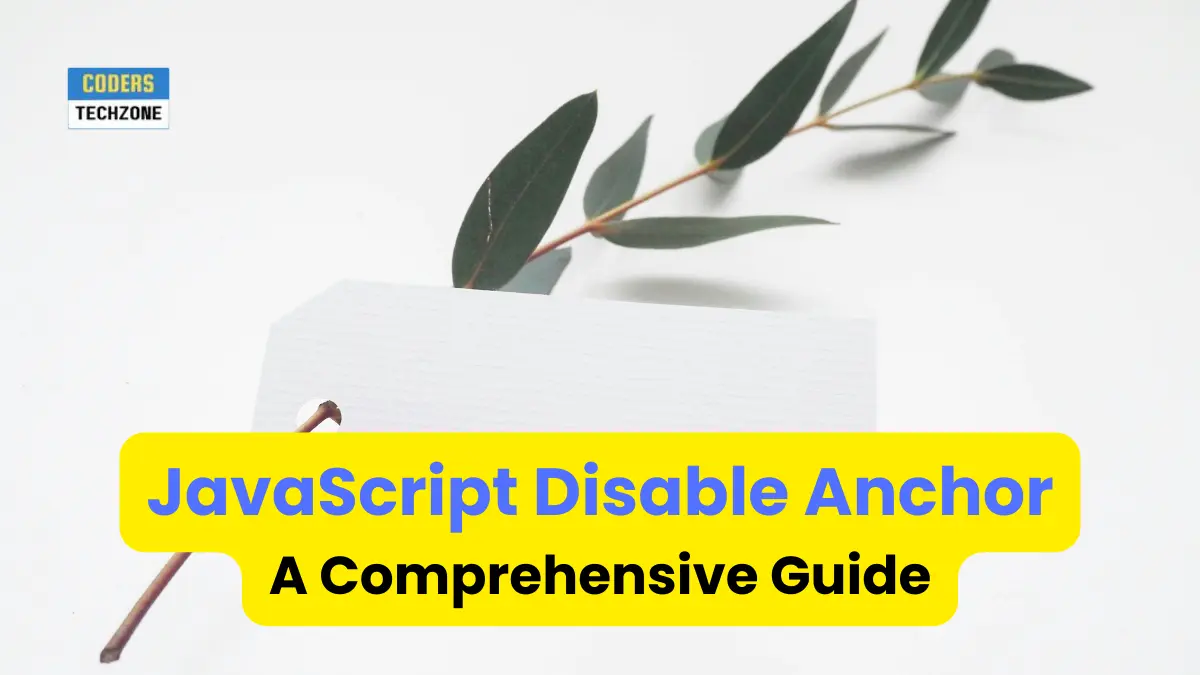






Leave a Reply